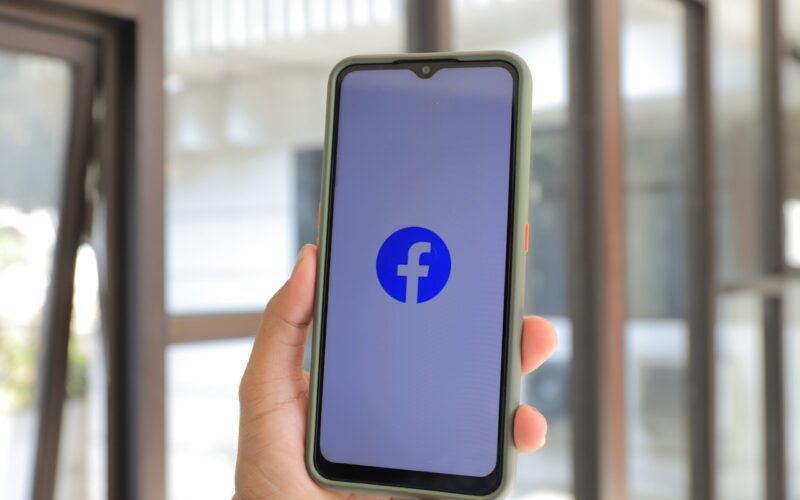With over two billion active users, Facebook is a popular social media platform that cannot be ignored. Many consumers use the site to find local businesses, and Facebook reviews are one of the most critical ways a company can boost its online presence and reputation.
But what if you don’t have any customer reviews? Or what if you have a few, but they’re spread out across different sites? If you’re struggling with the Facebook review request process, there’s a tool that can help.
Broadly provides a user-friendly review management platform that makes it easy to collect and showcase your best customer feedback — including on your Facebook page. Discover how to use Broadly to request Facebook reviews from your customers.
Why are Facebook reviews important?
When customers leave positive reviews on your Facebook business page, it increases your brand’s credibility, which helps you build trust with current and potential customers. Additionally, reviews play an essential role in local search engine optimization (SEO), making it easier for people in your community to find your business when they’re searching online.
Ultimately, positive Facebook reviews may encourage more people to visit your business page to learn about your products or services. Among the many benefits of Facebook reviews are more website visitors and conversions, as well as increased brand awareness and social media engagement.
Plus, research has shown that 85 percent of Americans evaluate a local business based on reviews and its average star rating. As a result, feedback on social media sites and review platforms — whether it’s Facebook, Yelp or Google reviews — helps businesses attract new customers and grow their online presence.
How to enable reviews on your Facebook business page
Enable reviews on your business page to show your customers what other people are saying about your brand. This increases your company’s visibility and provides social proof to prospective customers, opening opportunities to sell more products and services.
Here’s how to enable reviews on your Facebook business page:
- Navigate to your Facebook business page.
- Under the Manage Page area, click on “Settings.”
- Navigate to the “Templates and Tabs” option.
- Toggle the slider on for “Reviews,” which is indicated by the color blue. If the slider is gray, that means the option is off.
By default, a Facebook business page has ratings and reviews already turned on when the account is initially created.
Can you still ask for recommendations on Facebook in 2022?
Facebook reviews and recommendations remain a valuable part of many companies’ growth and marketing strategy in 2022. With Facebook recommendations, customers can easily find your business in Facebook search and learn about your products or services.
Additionally, individual Facebook users can request recommendations from their Facebook friends by clicking on the “Ask for Recommendations” button. This will allow the user to post a status update asking for a particular recommendation.
For example, a user may ask their network if anyone knows a good HVAC contractor to fix a broken air-conditioning unit. Once they have posted their status update, their friends and family respond with recommendations.
How do you request a review on your Facebook business page?
Businesses can request reviews for their Facebook business page in a few different ways. The first way is to simply ask your customers or clients to leave a review of your business on your page. This can be done in person, over the phone, through email, SMS text messages or social media, including Facebook Messenger.
Another way to request a review is to post a status update on your page, asking people to leave a review. If you have a physical business location, you can also hang signs or flyers asking people to write a review on your Facebook business page.
Consider using Facebook advertising to promote your page and encourage people to leave a review. Create an ad that targets people who like your page or have interacted with your page in the past. Regardless of your chosen method, thank people for their time and let them know you appreciate their feedback.
How do you get your Facebook review link?
To generate a Facebook review link, you first need to ensure that your Facebook page has a Reviews tab. If it does not, follow the steps mentioned above to enable Facebook reviews.
When your Reviews tab is set up, navigate to your reviews page and copy the URL address from the browser bar. The review link is typically formatted like this: Facebook.com/CompanyName/reviews
After you have obtained your Facebook review link, you can share it with your customers through email, SMS text or other digital and social media marketing methods.
How do you report a Facebook review?
Facebook has a feature that allows users to report and remove reviews from business pages, mainly if the online review contains hate speech, bullying or harassment. If you have a problem with a Facebook review that someone has left, report it by going to the Reviews page.
Find the offending review and click on the three dots in the top right-hand corner. Navigate to the option “Find support or report recommendation.” Guided instructions should appear, then you can choose the reason for reporting the bad review. Once you have done this, click on “Done.”
In addition to removing bad reviews, the reporting process can help keep your page safe. The administrators at Facebook will review the report and take action if needed.
Optimize your Facebook reviews
When growing your business, Facebook reviews are invaluable. Fortunately, you can do a few simple things to optimize the review request process. Get the most out of Facebook reviews with tactics like promoting reviews, embedding positive reviews and considering these approaches:
- Make it effortless for customers to leave a review. Post a link to your Facebook page on your webpages and in email signatures. Include a call-to-action (CTA), such as “Click here to leave us a review on Facebook.” This will increase the likelihood that customers will actually leave a review.
- Respond to all reviews, both positive and negative reviews. Express gratitude to customers for their feedback to show that you value their input. Take constructive criticism seriously to demonstrate that you care about providing a great experience.
- Use positive reviews as testimonials on your website and marketing materials. Customer testimonials are super-effective marketing materials, and using them in multiple places will increase their impact. This could also serve as an indirect Facebook review request by prompting customers to leave their feedback.
Promote your business reviews
As a small business owner, you should regularly promote your Facebook reviews to help grow your business. There are a couple ways you can do this.
One way is to simply post a link to your Facebook page on your website or blog. This lets visitors know you have a presence on Facebook and encourages them to check out your page and leave a review if they enjoyed their experience with your business.
You can also run ads on Facebook that feature customer testimonials or positive reviews. This will help you reach potential customers who may not be aware of your business but could be interested in your services.
Embed positive reviews on your website
Embed Facebook reviews on your website to showcase the customer experience you provide. It shows prospective customers that you take pride in your business and appreciate your customers, enhancing your brand’s credibility and building trust.
Leads will be able to gauge whether your business is worth a try if they see a review that speaks for itself. By embedding Facebook reviews on your webpages, with the help of a software like Broadly, you can market to a larger audience and save time.
Manage your Facebook reviews and online reputation with Broadly
With Broadly, you can easily monitor and manage Facebook reviews on your business page and improve your company’s online reputation. Broadly’s intuitive software solution gives business owners the ability to track and respond to reviews across social media platforms, from Facebook to Google and beyond.
Simplify the process of asking customers to leave a review with automation and helpful templates with just a few clicks of a button. Using Broadly to streamline Facebook reviews and online reputation management will help you get more positive reviews, increase your business’s online presence and provide social proof to potential customers.
Schedule a demo to get started with Broadly today.